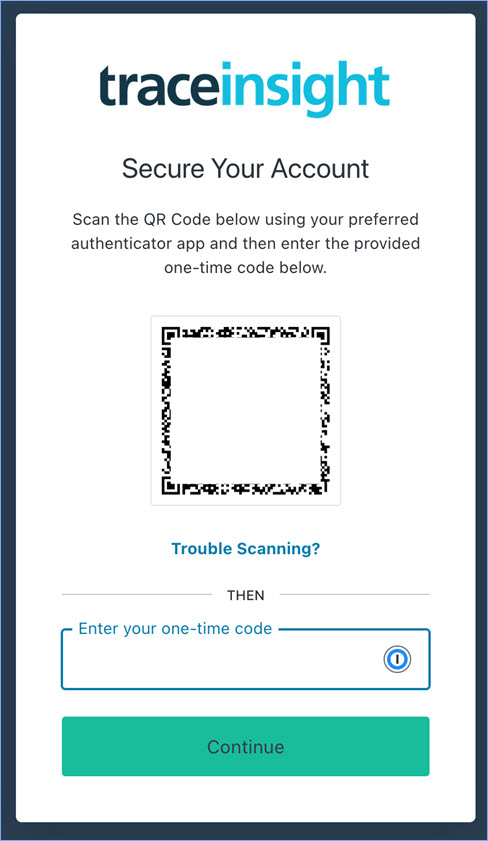Managing Multi-Factor Authentication
TraceInsight now offers the option of enabling multi-factor authentication (MFA) for logins. MFA will work through any one-time password (OTP) application such as Google Authenticator, Microsoft Authenticator, Symantec VIP Access, and more. Email and SMS-based MFA will not be supported.
Any user(s) assigned the CompanyAdmin user role will be able to enable/disable MFA on a company-wide basis by navigating to the Users page in TraceInsight and clicking the Enable/Disable Multi-factor Authentication button as shown here:
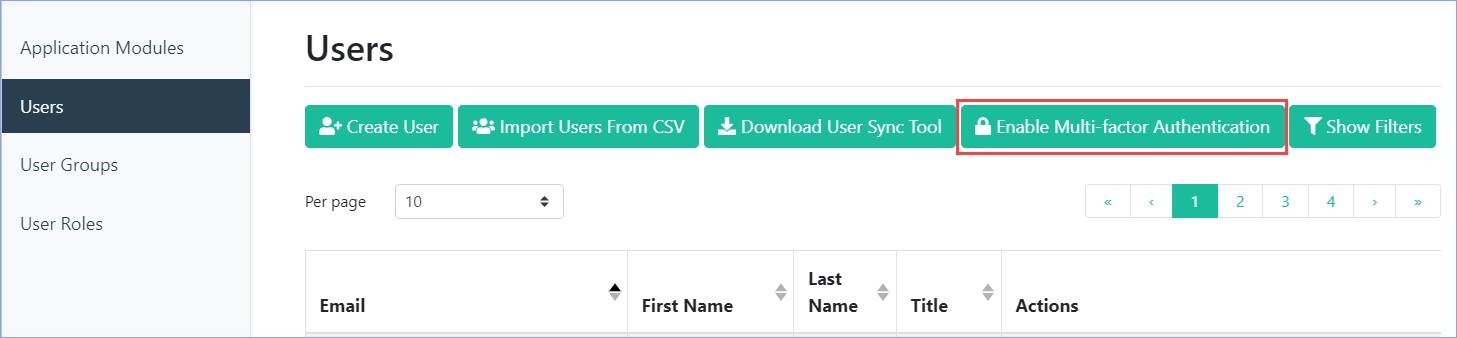
When the button is clicked, a confirmation prompt will appear. MFA can be disabled and re-enabled at any time from the Users page.
As previously mentioned, MFA may only be enabled/disabled on a company-wide basis, so it will either be required by all users (including any newly created users regardless of creation method) or by none.
Once MFA is enabled, users will be prompted to set it up upon their next login by scanning a QR code as shown here: