Managing Individual Users
Creating Individual Users
To create an individual user, click the Create User button, fill out the required fields, and click Save.
The Email field will serve as the unique identifier for each user. Please double-check the spelling on this field as it cannot be edited after saving the user.
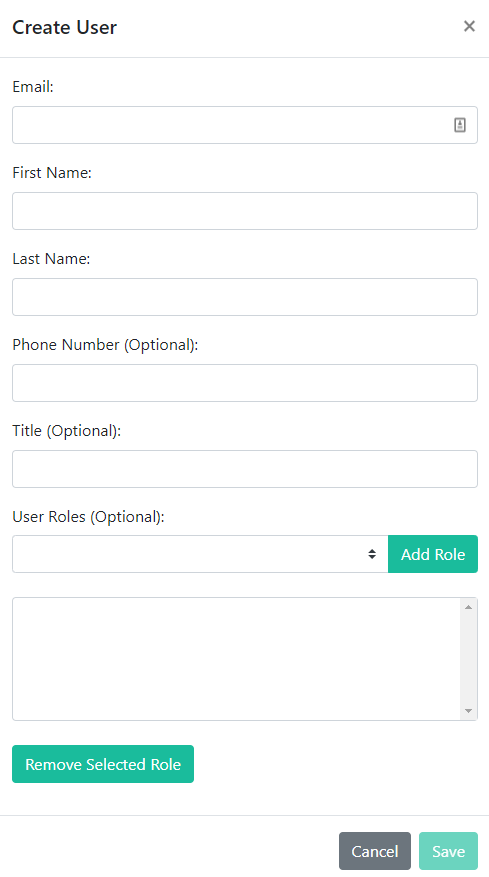
User Roles are optional at this stage, but will come in handy later when you are creating a distribution. TraceSecurity recommends adding the TraceEducationModuleAccess role at this time to ensure proper permissions for the new user you are creating.

Editing Individual Users
To edit an individual user, click the Edit button next to the user. You can make changes to the user's editable fields as well as add or remove Insight User Roles. Click Save when you are finished making your edits.
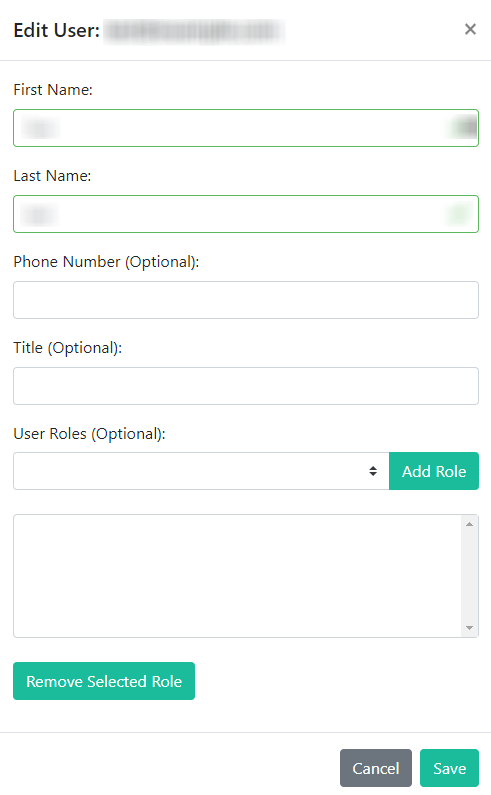
User Actions
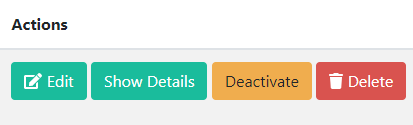
Deactivate
- This action will remove a user from the front-end view of all application modules in TraceInsight.
- You can apply this designation on an individual basis to account for users going on leave or otherwise becoming inapplicable to your TraceEducation distribution needs.
You can view inactive users using the Filters button at the top of the Users page.
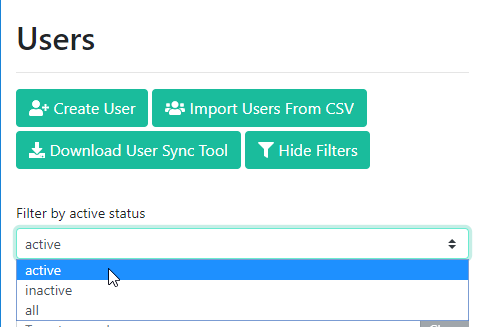
You can re-activate users as needed to make them active participants in your education distributions. See View Results for more information on how inactive users will appear in the context of reporting.
Delete
- This action will permanently delete a user from your application.
- You can use this designation to remove a user from history and reporting if you no longer need to retain those records.